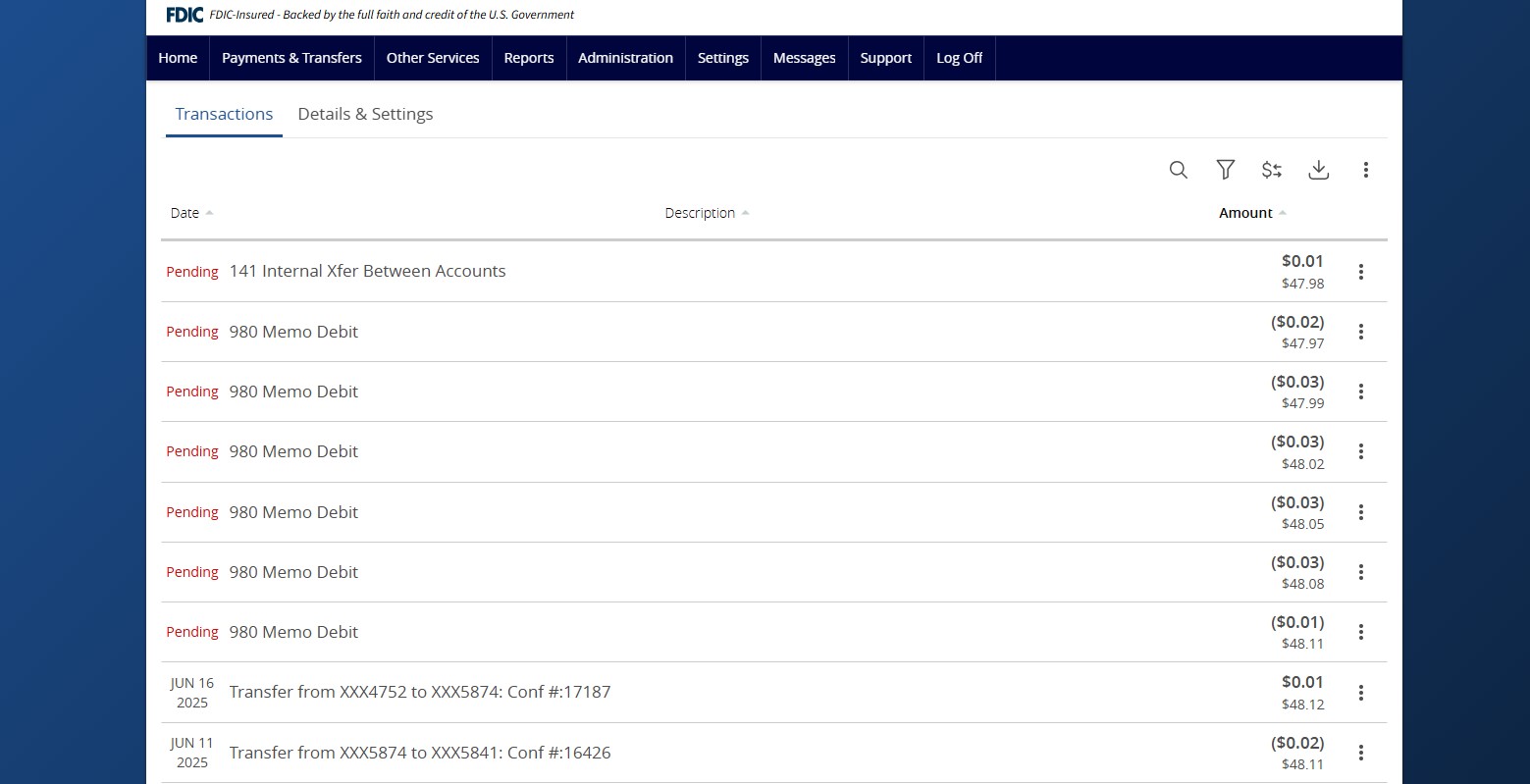- On the Home page, click on the account for which you wish to view a listing of details and transaction history.
- A listing of historical transactions posted to the account is located on the bottom half of the screen. The newest transaction will appear on top by default.
- Transactions can be sorted by clicking on the carrot next to Date, Description or Amount.
- All posted transactions will display the date the transaction posted to the account.
- Click on a transaction to view additional details.
- Select the search icon to search for a specific transaction.
- Select the filters icon to view the various search criteria for transaction history.
- Click the horizontal arrows icon to perform a Quick Transfer.
- Select the down arrow icon to view a listing of formats available to download the selected transactions.
- Select three vertical dots then Print to print a listing of transactions.
- Select the Details & Settings tab to view a listing of account details.
Additional resources:
-
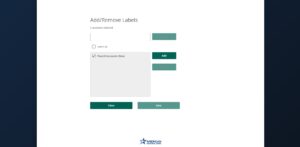
Account Labels
Read moreAccount labeling allows you to group accounts for easy identification when assigning within the User Roles, Company Policy and the Reporting features.
-
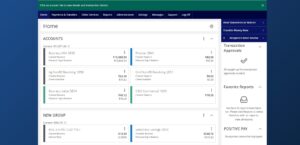
ANB Go Business Homepage
Read moreFollow these instructions to manage your ANB Go Business home page.