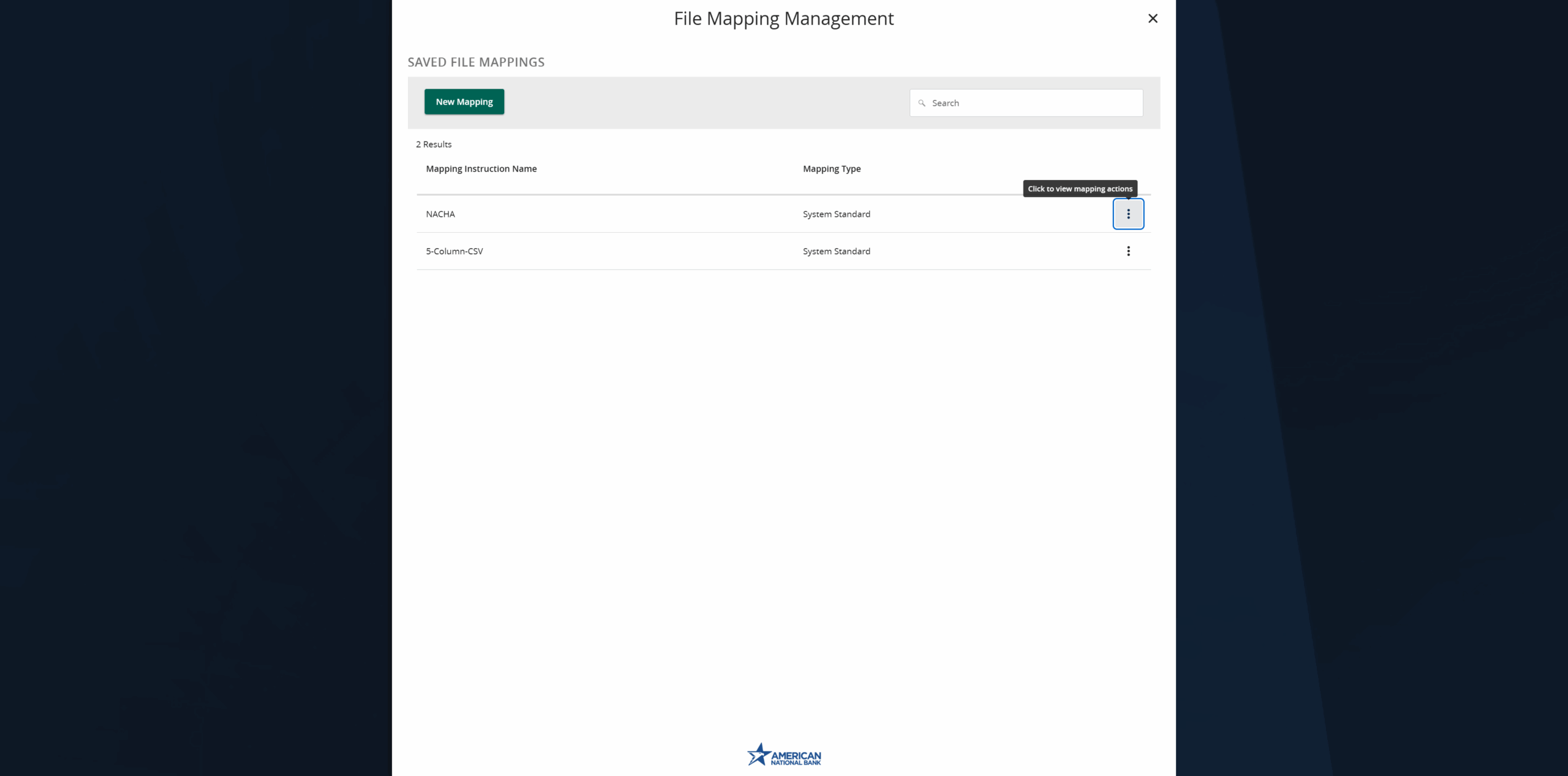Modified:
- Select the Payments and Transfers menu, then select Payment Hub.
- Click the new payment button and select the desired transaction type.
- Click the upload from file link.
For Existing Mapping Instructions:
- Click the mapping instructions name you wish to use to utilize a pre-existing mapping format OR
- Click the three dots on the desired mapping file then select the use option and then select a file to import.
- Click on Upload File.
For New File Maps:
- If a new file map is needed, click the new mapping button.
- Select the file to be imported.
- Confirm the file delimiter and indicate whether the file contains column headers, and then click continue.
- Designate the system field for each column to be mapped, and then click continue.
- Indicate whether to save the mapping instructions.
- If yes, enter the desired mapping instruction name and indicate whether the file mapping should be private or shared.
- Click finish when done.
Additional resources
-
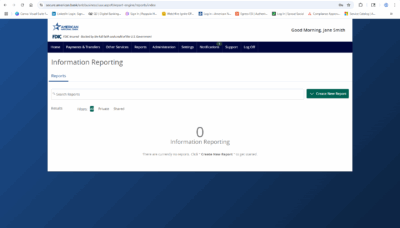
Information Reporting
Read moreLearn how to run an information report in ANB Go Business.
-
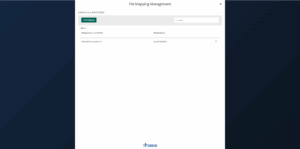
Wire Upload from File
Read moreThe wire upload function allows you to upload a formatted CSV file containing multiple wire transfers instead of inputting the wire information manually.
-

Split Transactions
Read moreThe split transaction option is available for recipients of Payroll transactions who have at least two accounts.
-

Recipient Upload from Batch
Read moreFollow these instructions to upload a recipient list from a batch.
-
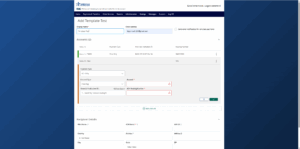
Recipient Management
Read moreLearn how to setup and manage ACH & Wire recipients.
-
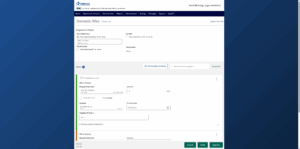
Multi-Wire Origination
Read moreFollow these instructions to send multiple wires.
-
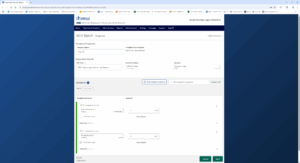
Create a Payment Template
Read moreLearn how to create a payment template for recurring payments.
-
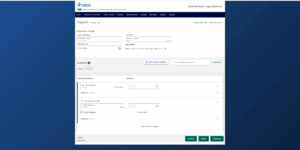
Initiate an ACH Payment
Read moreFollow these instructions to initiate an ACH payment.