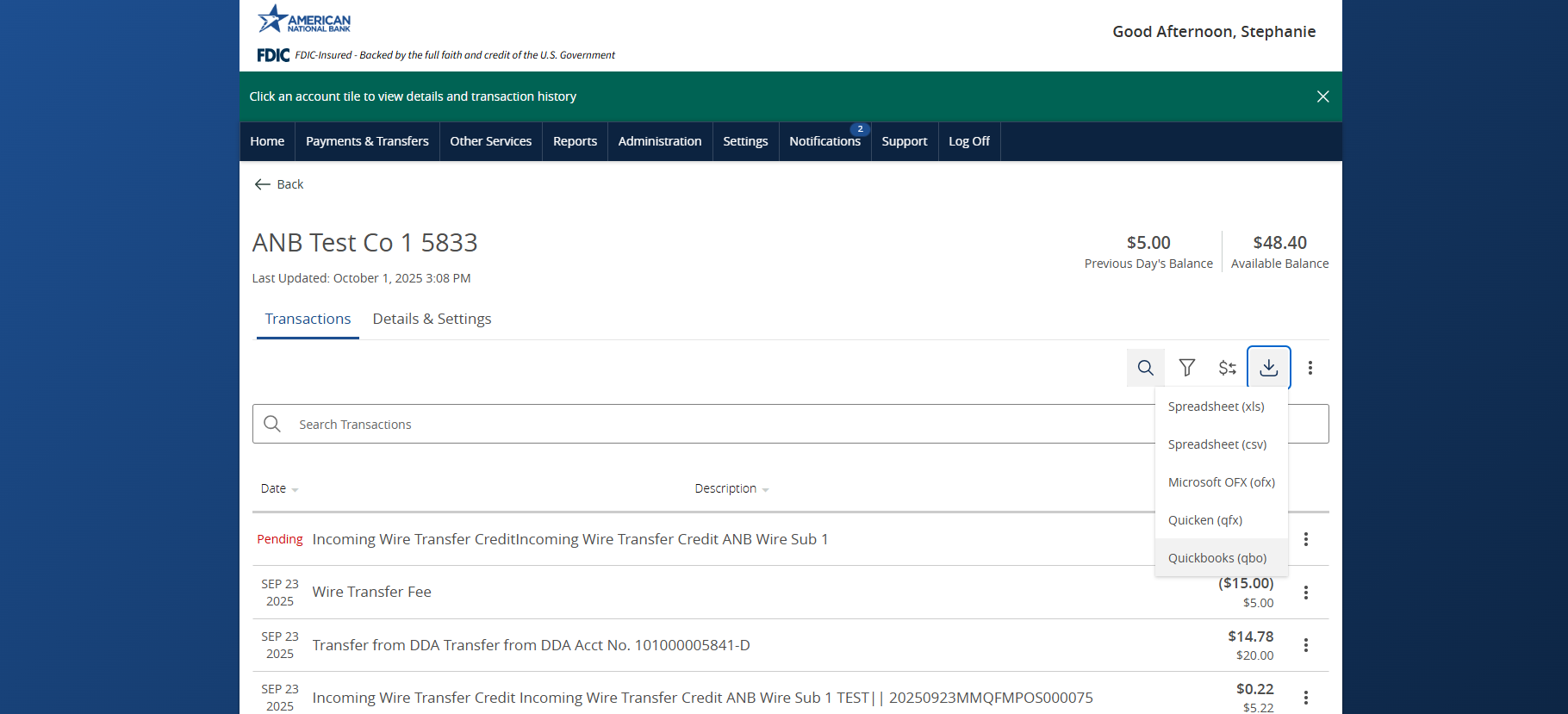Express Web Connect
Link a new account
From your menu bar – click on Banking.
NOTE: Depending on your role, your access may look different.
1. Click on Link Account.
2. In the search bar, type in ANB Business NE.
3. Locate ANB using the URL: https://www.american.bank/
4. Sign into account using your ANB Go Business login information.
– Login ID
– Password
5. Click Continue.
6. On the Security info required screen, verify your login by receiving a secure access code.
7. Once you receive the secure access code, enter the code in the box.
8. Click Connect.
9. Choose which accounts you want to connect.
10. Select the Account Type from the dropdown menu.
11. In the Pull Transactions dropdown, select the timeframe of when to pull the transactions from.
NOTE: If you already have transactions in QuickBooks, carefully consider the date to avoid duplicate entries.
12. Click Connect.
13. Link another account or QuickBooks will provide additional integration options (Remind Me Later).
Web Connect
Download file from ANB Go Business.
For Web Connect, users first need to download the QBO File from ANB Go Business.
1. Log onto ANB Go Business.
2. On the Home page, click on the account you would like to download transactions for.
– Tile View
– Account List View
3. Select Under the Transactions tab, click the export icon.
4. Under the drop down, click QuickBooks (QBO).
5. Repeat for each account you would like to integrate into QuickBooks.Import file from ANB GO Business into QuickBooks
1. Log into QuickBooks online.
2. Select Transactions on the menu bar.
NOTE: Depending on your role, your access may look different.
3. Select the down arrow next to Link Account.
4. Select Upload from file.
5. Drag and drop your file or click on select files to browse.
6. Select Next.
7. Assign the QBO Accounts.
8. Select Next.
9. Select Let’s Go.
For a step-by-step video of completing this step in QuickBooks, please visit QuickBooks Online (intuit.com).
Direct Connect
Connect directly from desktop application
1. The client will need to open the desktop application.
2. In the navigation bar, click Banking and then Bank Feeds.
3. Click Set Up Bank Feed for an Account.
4. In the Pop-up, click Yes to close all windows.
5. Step 1: In the Enter your bank’s name search bar, enter in American National Bank – DC or select from the list.
6. Step 2: Enter in your ANB login information into the fields below.
7. Step 3: Link your account.
– From the QuickBooks accounts column, select the Select existing or create new dropdown.
– Select from the menu options: Operations – Bank.
8. Click Connect.
9. Once done, you’ll be able to see all of your business accounts with ANB.