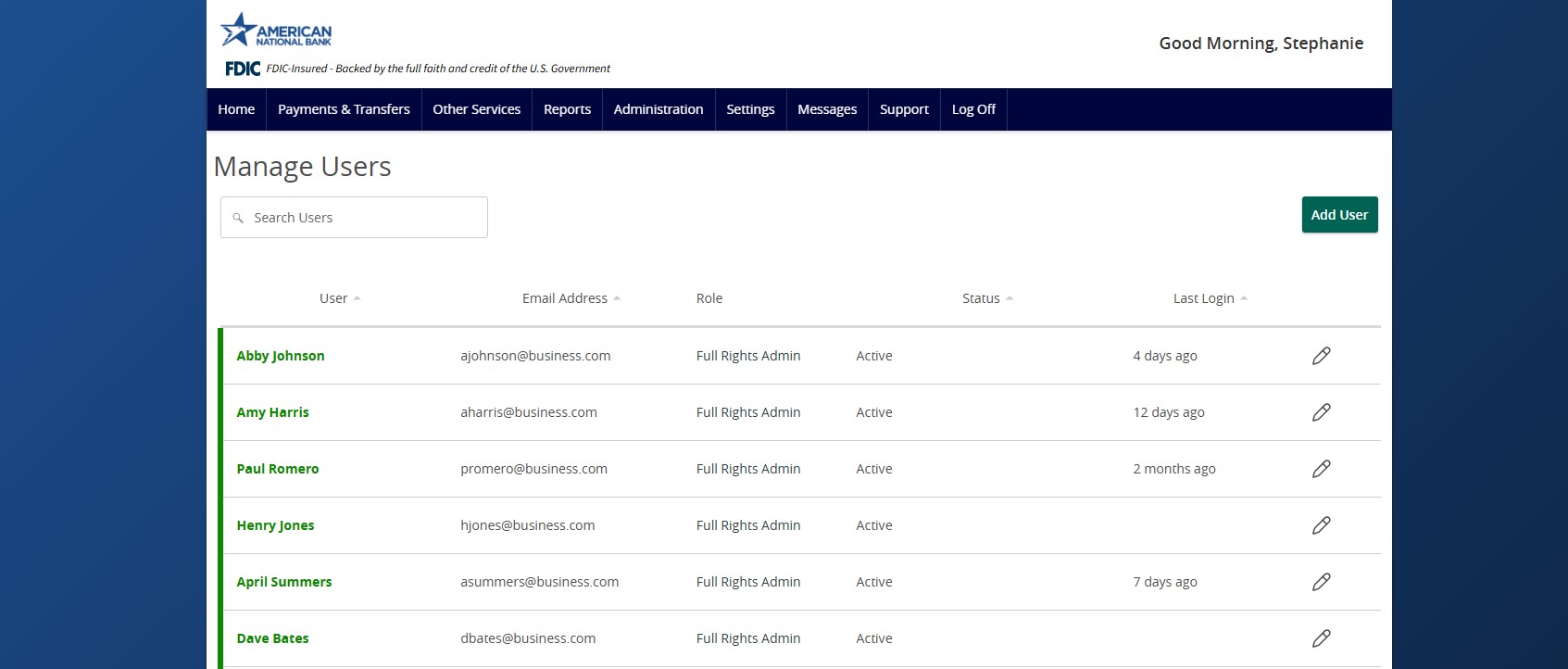- Select Administration then Manage Users.
- Select Add User.
- Complete all fields on the Personal and Login Details sections.
- Login ID and Password requirements will be listed in the drop-down for reference when entering the information in the corresponding fields.
- Please note that the password assigned is temporary. The user will be asked to change the password upon initial login.
- Select a User Role.
- The user will be unable to log in without an assigned User Role. Reference the User Role guide on how to create a user role.
- Select Save New User Details.
- Note: The new user will not be able to login until the user role is approved by an admin who did not create the user. The admin can approve the user role under the Manage Users section.
- To edit an existing user, click on the pencil icon.
- To deactivate a user, select Edit Status then Deactivate User to disallow an existing user from logging in without completely deleting the user.
- Select the Current Role drop down menu to update the role for a user. Click Update Role upon completion.
- Select the Delete button to permanently delete the online user. This action cannot be undone.
NOTE: Admins adding new users to Positive Pay and Remote Deposit Capture will need to contact Treasury Support at [email protected] to compete setup prior to using these services. Send us your company name and the created username(s) so we can link the profiles to ANB Go Business.
Additional resources:
-
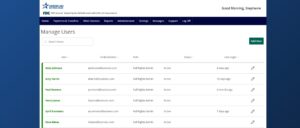
Essentials User Management
Read moreFollow these instructions to manage users in ANB Go Business.
-
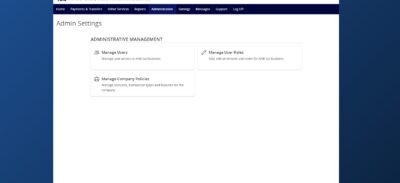
Company Policy
Read moreThe Company Policy controls the company-level feature entitlements and dollar limits.
-
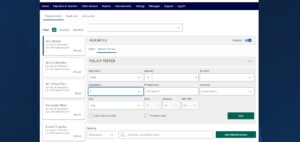
Creating a New User Role
Read moreFollow these instructions to create a new user role.