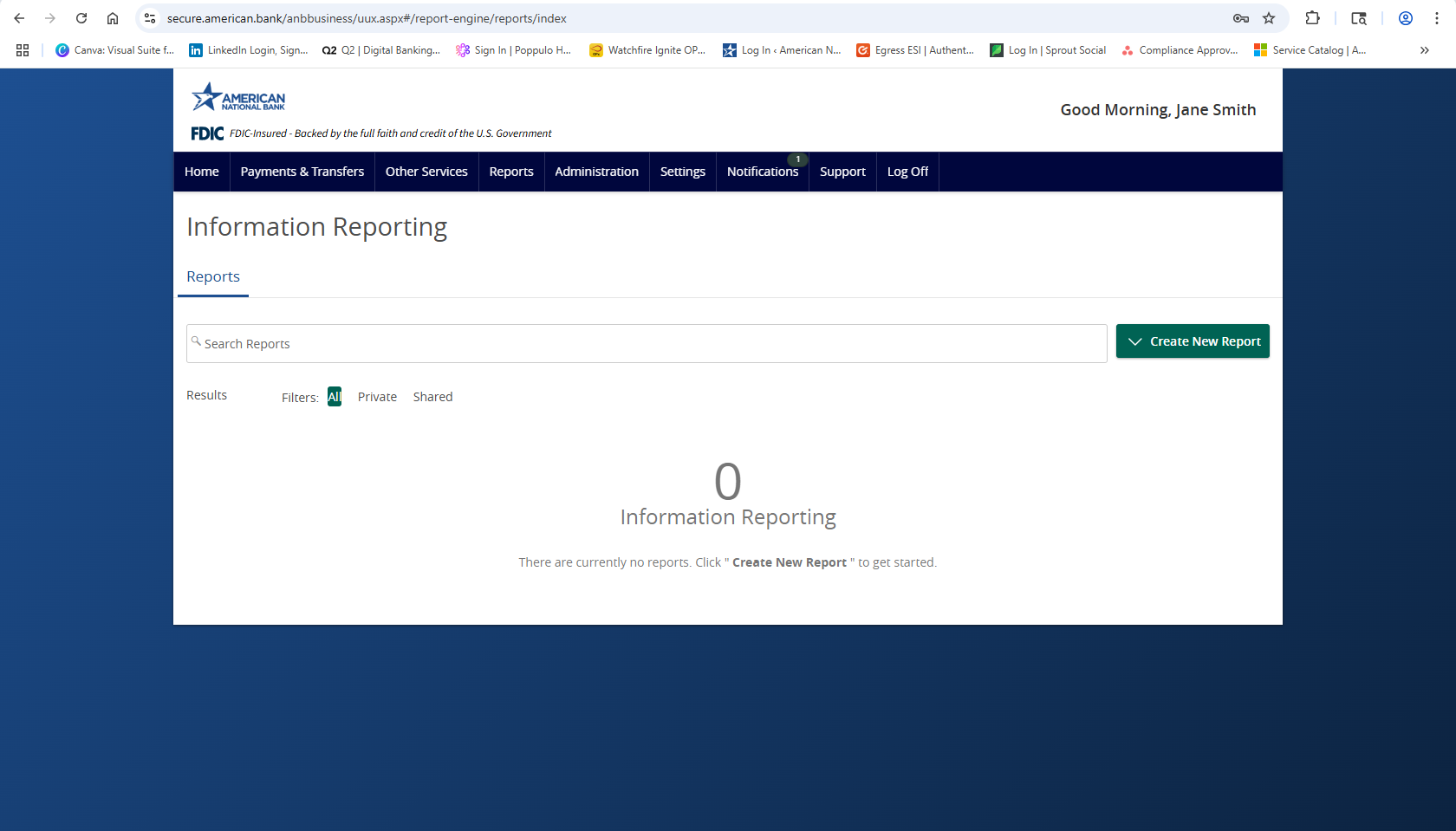- To run an information report, select the Reports tab and then select the Information Reporting section.
- Select Create New Report, then the corresponding report from the drop-down list.
- Designate whether the report should be Private or Shared. (Shared reports are accessible to all users who are assigned to the same user role.)
- Enter the desired name for the report.
- Select the account or accounts to be included in the report. (Please note that this step only corresponds with reports associated with account information.)
- Select the desired schedule for how often the report should automatically run.
- Select Create and Run to run the report immediately and to save the recurrence.
- Select Create to schedule the report without immediately running it.
- The report will display as either queued or in progress while it is being generated, depending on how many reports are currently being generated.
- Click the three vertical dots to view History, Run Now, Edit, Copy, or Delete the specific report.
Additional resources
-
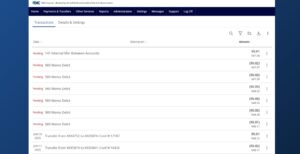
Account Details & History
Read moreFollow these instructions to view your account details and history.