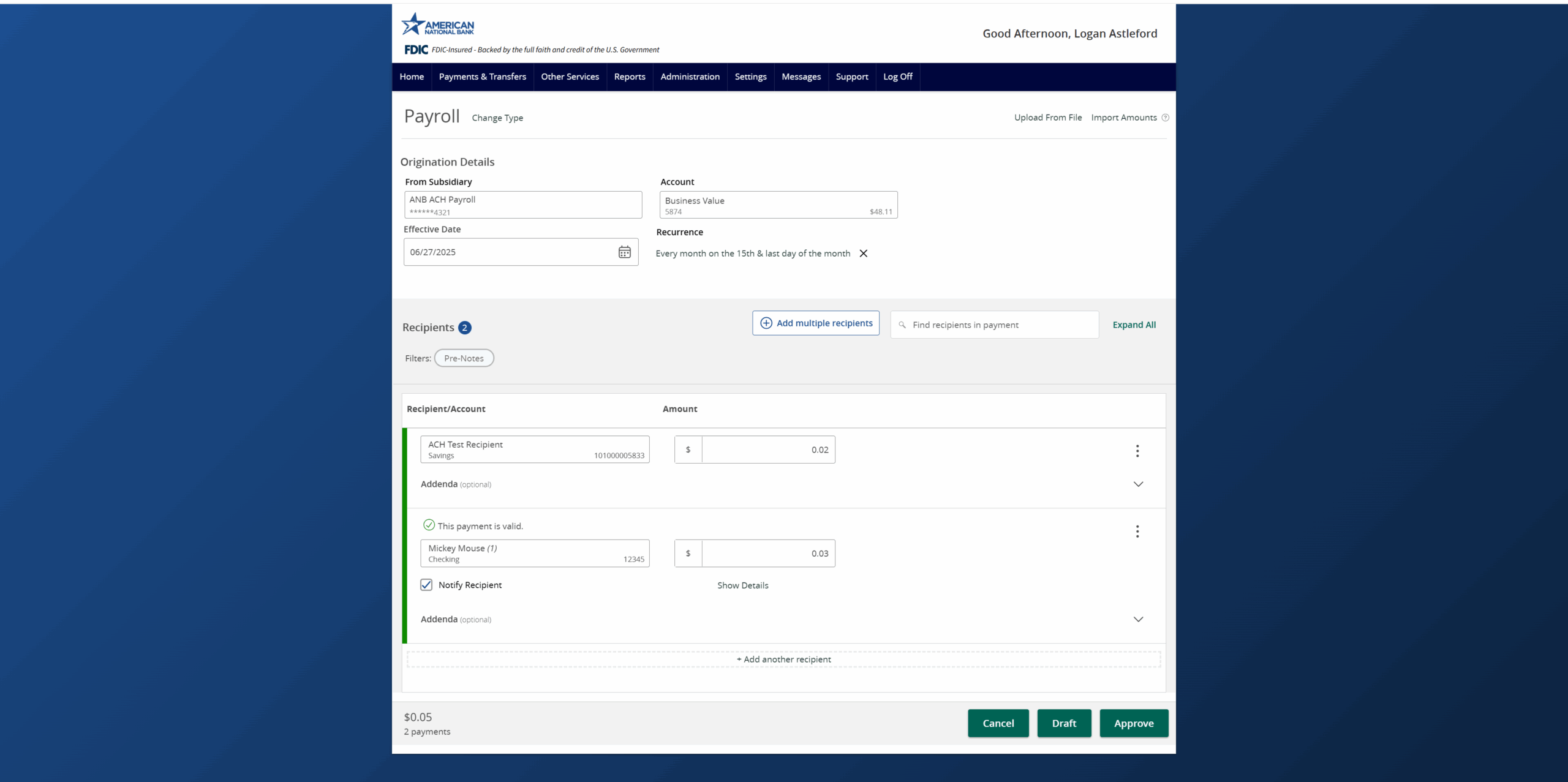- Select the Payments & Transfers menu then Payment Hub.
- Select the corresponding transaction type within the New Payment drop down menu.
- Select the corresponding SEC Class Code. Please note that if the ACH Payment type being used is Payroll, the batch will automatically be assigned a PPD class code.
- Enter the Company Entry Description, if desired. This is a description of the entries contained within the batch. This is an optional step.
- Select the corresponding subsidiary in the From or Deposit To drop-down menu.
- Select the corresponding offset account from the drop-down menu for this transaction.
- Enter the Effective Date of the transaction by clicking on the calendar icon and selecting a date.
- To setup a recurring payment click the Set schedule option. Or skip/proceed to Recipients.
- Select how often the transaction should repeat.
- Designate when the transaction should stop. Either select the On/Before Date, enter the number of desired occurrences, or select Forever.
- Click Set Recurring Transaction, to finish the recurrence setup process.
- If the Recipient already exists, select the corresponding Recipient from the drop-down menu and then enter the desired transaction amount.
- To add more than one recipient, click the Add multiple recipients button and select the desired recipients. Click Add when done.
- If the recipient has not yet been set up, select the +New Recipient link within the Recipient drop-down menu. Reference the Recipient Management Instructions if additional details are needed on this step.
- Review the details on the screen for accuracy and select Approve if authorized. Otherwise, select Draft to initiate the transaction.
Additional resources
-
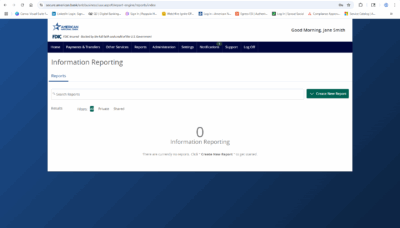
Information Reporting
Read moreLearn how to run an information report in ANB Go Business.
-
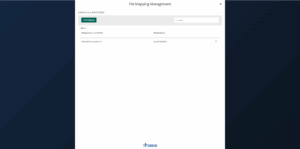
Wire Upload from File
Read moreThe wire upload function allows you to upload a formatted CSV file containing multiple wire transfers instead of inputting the wire information manually.
-

Split Transactions
Read moreThe split transaction option is available for recipients of Payroll transactions who have at least two accounts.
-

Recipient Upload from Batch
Read moreFollow these instructions to upload a recipient list from a batch.
-
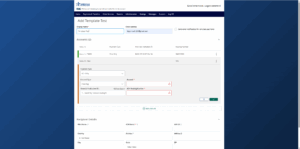
Recipient Management
Read moreLearn how to setup and manage ACH & Wire recipients.
-
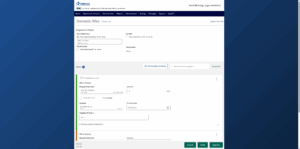
Multi-Wire Origination
Read moreFollow these instructions to send multiple wires.
-
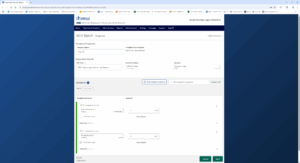
Create a Payment Template
Read moreLearn how to create a payment template for recurring payments.
-
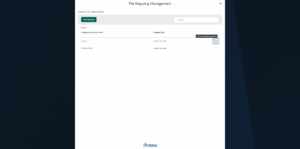
ACH File Import
Read moreFollow these instructions to import an ACH file.