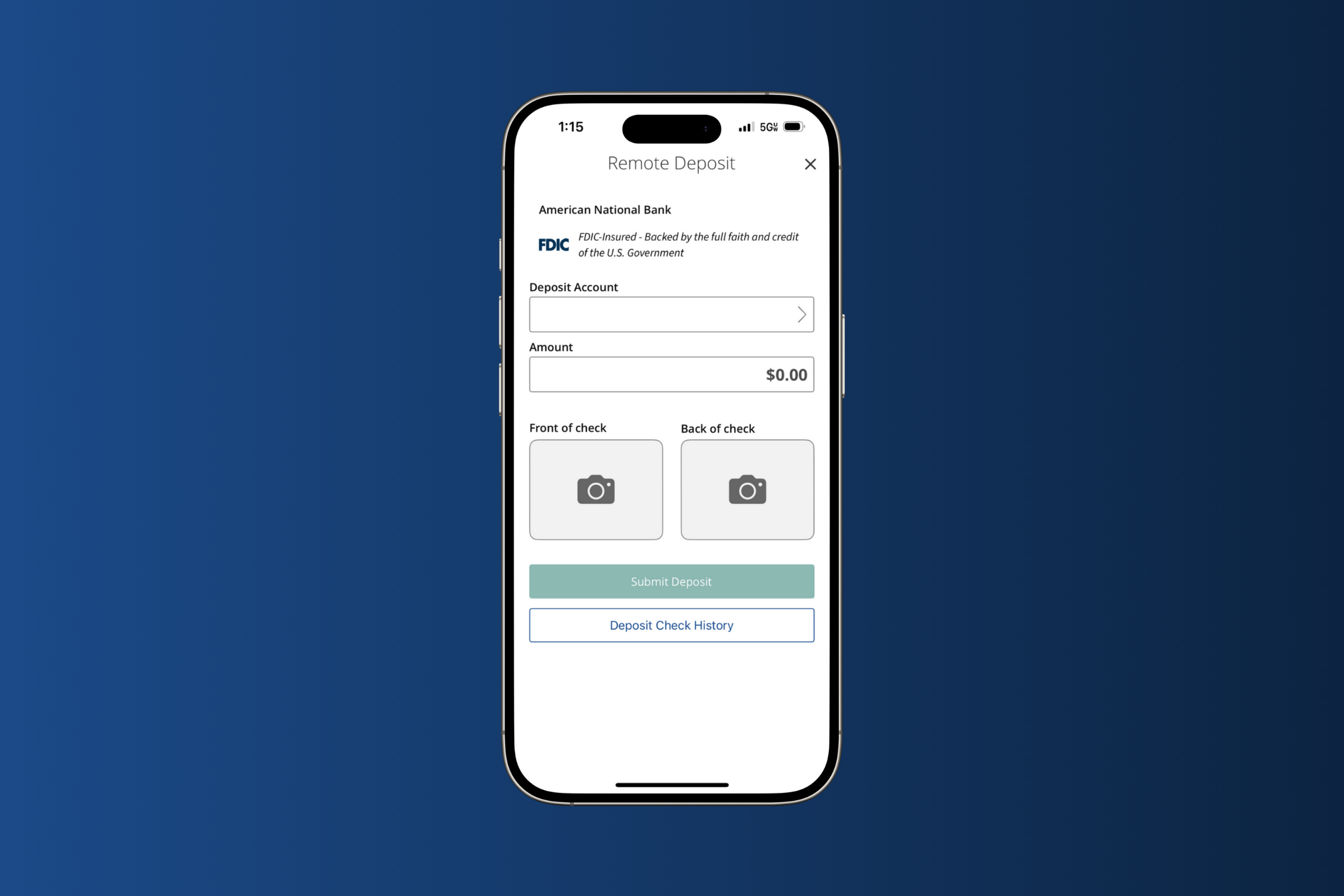- To deposit a check through mobile deposit, log into the ANB Go Business app from your mobile device.
- Click Deposit Check from the navigation.
- Select the Deposit Account from the menu.
- Enter the Amount of the check.
- Before taking the check image, you will need to endorse the back of the check with the statement, ‘For Mobile Deposit Only’ and your signature.
- Click the Front of check option, to capture the corresponding image. Line up the check in the box and click the screen to capture the image. Click Use Image, or retake if the image is not clear.
- Click the Back of check option and repeat the previous steps.
- Now click Submit Deposit.
- Soon you will receive an email to the corresponding email address associated with the account, letting you know that the deposit was successful.
- To view mobile deposit history, select the Deposit Check History tab to see a list of previous checks deposited using the ANB Go Business mobile banking app.
Additional resources:
-
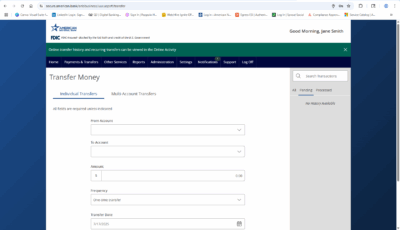
Transfer Money
Read moreFollow these instructions to transfer money in ANB Go Business.
-
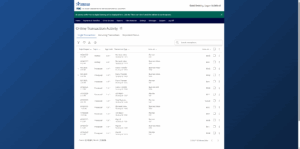
Online Transaction Activity
Read moreFollow these instructions to view and search your online transaction activity.
-
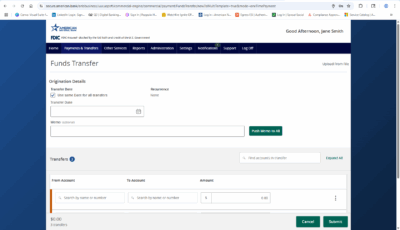
Multi-Account Transfers
Read moreFollow these instructions to perform multiple internal account transfers at once.