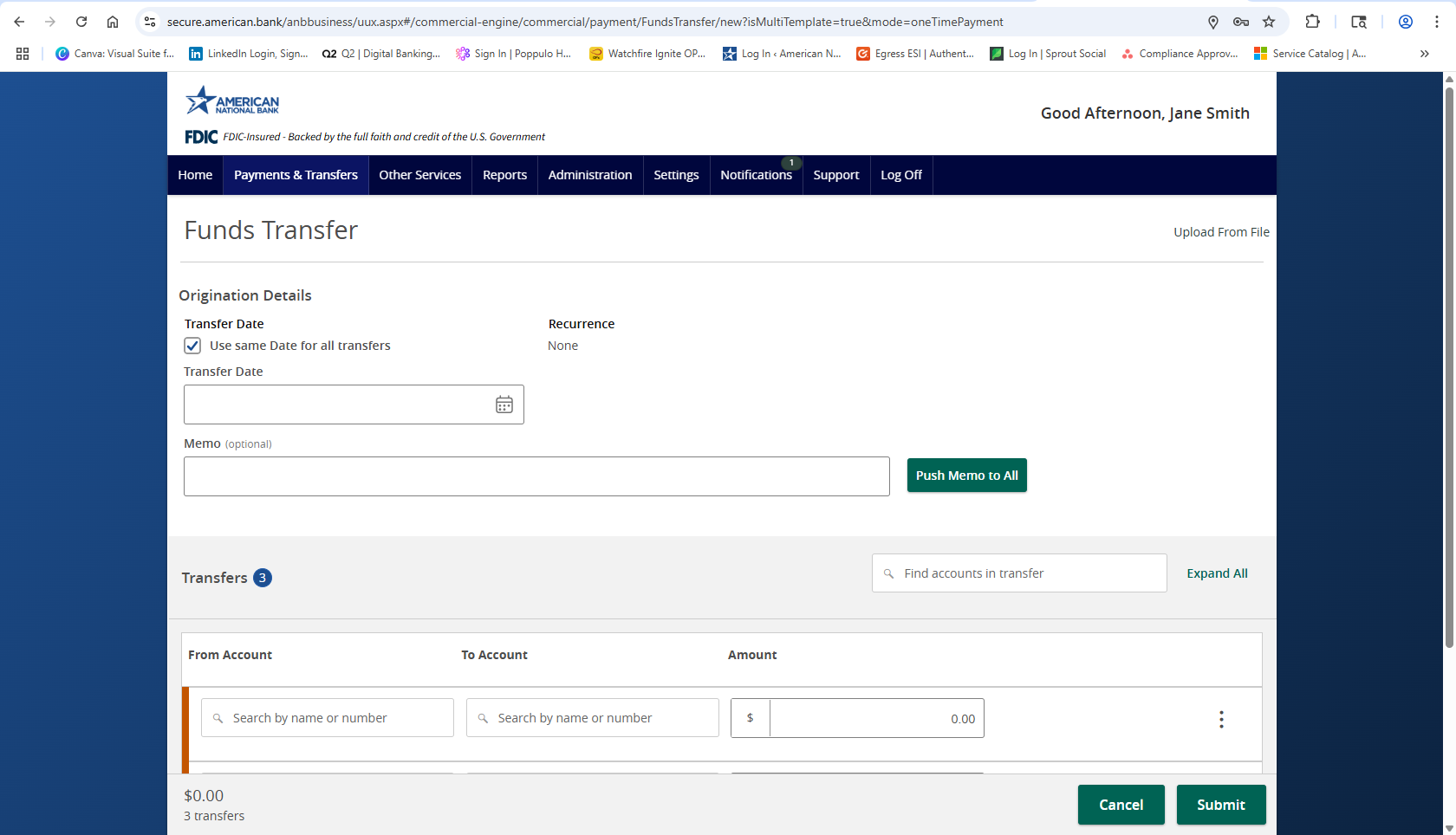- To perform multiple internal account transfers at once select the Payments and Transfers menu, then select Transfer Money.
- Select the Multi-Account Transfers tab, then select the Transfer Funds.
- The Use same date for all transfers box will be checked by default.
- Enter the Transfer Date of the transactions by clicking on the calendar icon and selecting a date.
- To set up a recurring multi transfer, click the Set Schedule link under the Recurrence section. (This is optional.)
- Select how often the transaction should repeat.
- Designate when the transaction should stop.
- Either select On/Before Date and designate the stop date, enter the number of desired occurrences, or select Forever.
- Click Set Recurring Transaction to finish the recurrent set up process.
- Enter a Memo (optional) for the transactions and click Push Memo to All if all transfers should include the same memo.
- Alternatively, a memo can be placed on each transfer individually.
- Please note that the funds transfers are processed in the order that they appear on the screen.
- Select the From Account and To Account for each transfer.
- Enter the Amount for each transfer.
- Select +Add another Transfer button to add additional funds transfers.
- Review the details on the screen for accuracy and click Submit.
Additional resources
-
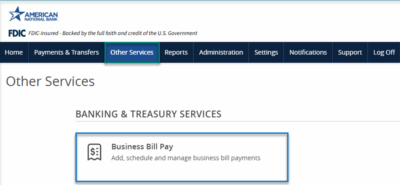
Bill Pay User Guide
Read moreSchedule and manage your payments using Bill Pay.
-
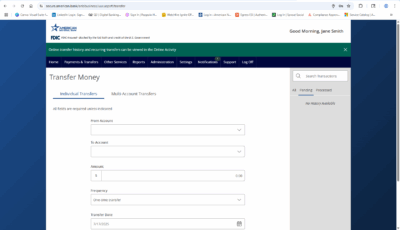
Transfer Money
Read moreFollow these instructions to transfer money in ANB Go Business.
-
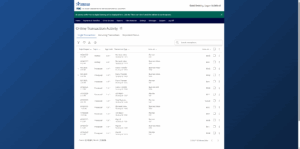
Online Transaction Activity
Read moreFollow these instructions to view and search your online transaction activity.
-
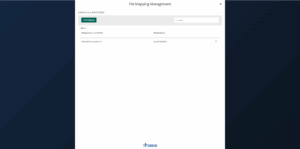
Wire Upload from File
Read moreThe wire upload function allows you to upload a formatted CSV file containing multiple wire transfers instead of inputting the wire information manually.
-

Split Transactions
Read moreThe split transaction option is available for recipients of Payroll transactions who have at least two accounts.
-

Recipient Upload from Batch
Read moreFollow these instructions to upload a recipient list from a batch.
-
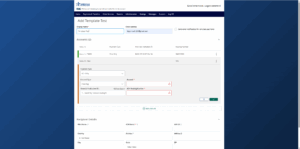
Recipient Management
Read moreLearn how to setup and manage ACH & Wire recipients.
-
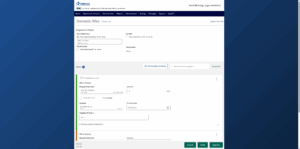
Multi-Wire Origination
Read moreFollow these instructions to send multiple wires.