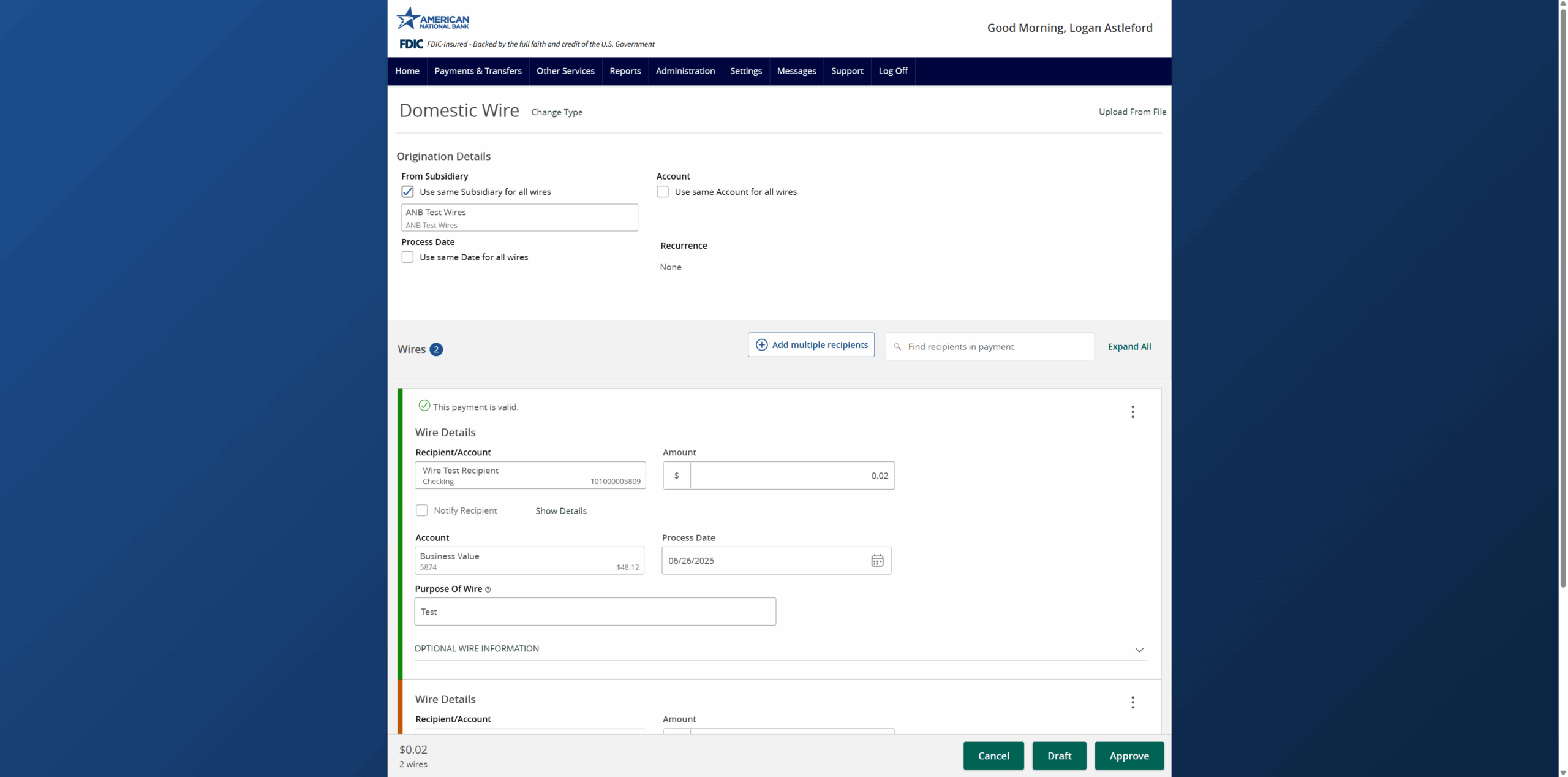- Select the Payments and Transfers menu, then select Payments Hub.
- Select New Payment and then Domestic Wire from the drop down menu.
- Select the checkbox next to Use same Subsidiary for all wires if all wires should include the same subsidiary or leave the checkbox empty to specify the subsidiary individually for each wire.
- Select the check box next to Use same Account for all wires if all wires should include the same offsetting account or leave the check box empty to specify the offsetting account individually for each wire.
- Select the check box next to Use same Date for all wires if all wires need to be processed on the same date or leave the check box empty to specify the process date individually for each wire.
- Select the +Add multiple recipients button to set up multiple wires from existing recipients
- Select the +Add another wire option at the bottom of the page to add just a single wire to the page.
- Select an existing recipient from the list or click +New Recipient to create a new recipient.
- Select the amount for each wire.
- Select the Subsidiary for each wire if necessary.
- Select the offsetting account for each wire if necessary.
- Select the Process Date for each wire.
- Select Draft or Approve depending on user access level to complete the process.
Additional resources
-
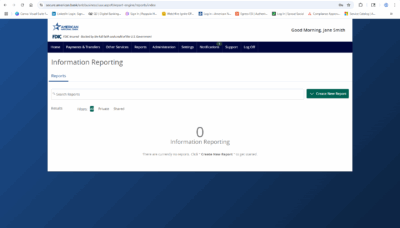
Information Reporting
Read moreLearn how to run an information report in ANB Go Business.
-
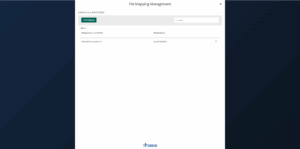
Wire Upload from File
Read moreThe wire upload function allows you to upload a formatted CSV file containing multiple wire transfers instead of inputting the wire information manually.
-

Split Transactions
Read moreThe split transaction option is available for recipients of Payroll transactions who have at least two accounts.
-

Recipient Upload from Batch
Read moreFollow these instructions to upload a recipient list from a batch.
-
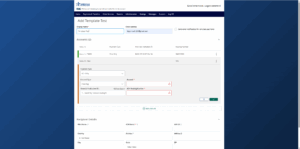
Recipient Management
Read moreLearn how to setup and manage ACH & Wire recipients.
-
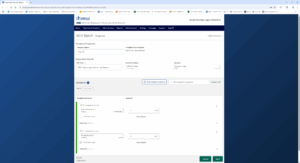
Create a Payment Template
Read moreLearn how to create a payment template for recurring payments.
-
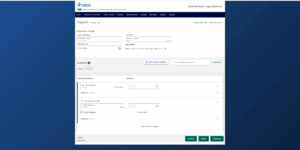
Initiate an ACH Payment
Read moreFollow these instructions to initiate an ACH payment.
-
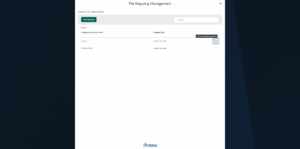
ACH File Import
Read moreFollow these instructions to import an ACH file.