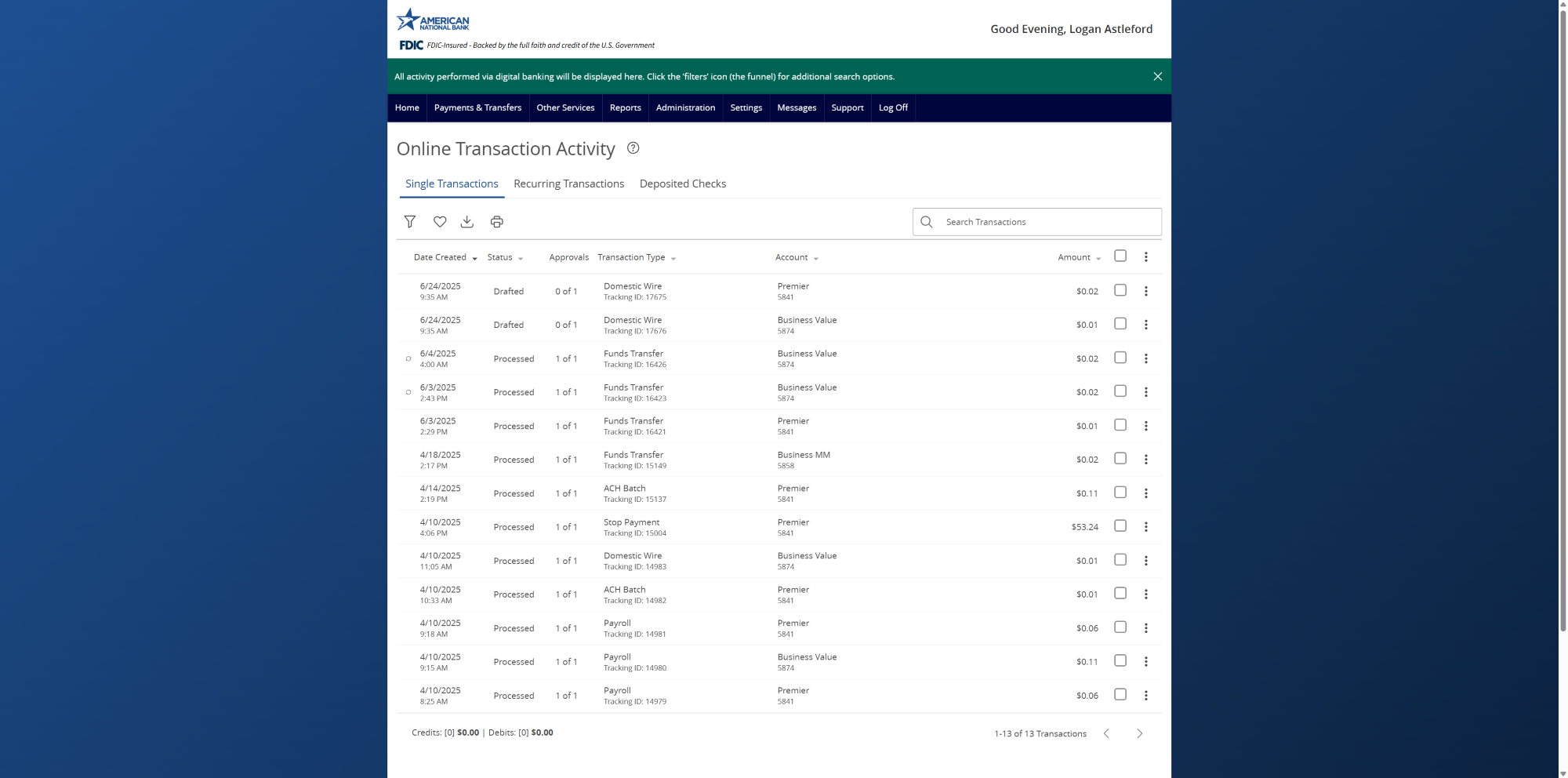- Select the Payments & Transfers menu then Online Transaction Activity.
- The Online Transaction Activity screen lists all user activity initiated from within ANB Go Business.
- The Single Transactions tab displays one-time online transactions.
- Click on any online transaction listed to view additional details.
- Click on the three vertical dots menu to Approve, Cancel, Copy or Print the details of the transaction.
- Select the Filters icon to reveal searchable fields. This includes Transaction Type, Status, Account, Created By, Date Range Tracking ID, Amount Range, etc.
- Once the desired filters have been specified, click Apply Filters to view only those transactions.
- Click the down facing arrow icon to export the online transactions to a CSV spreadsheet.
- Click the printer icon to print the online transactions.
- Click the heart icon to Save filter as favorite for future and repeated use.
- To view recurring online transactions, select the Recurring Transactions tab.
- To view checks deposited through Mobile Check Deposit, select the Deposited Checks tab.
Additional resources
-
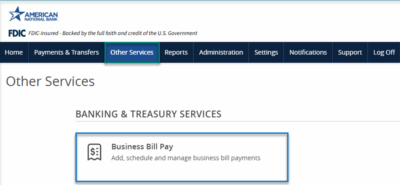
Bill Pay User Guide
Read moreSchedule and manage your payments using Bill Pay.
-
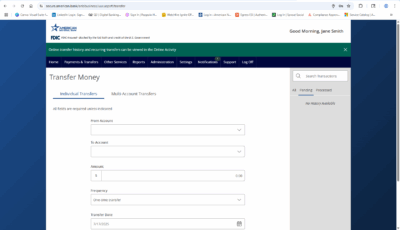
Transfer Money
Read moreFollow these instructions to transfer money in ANB Go Business.
-
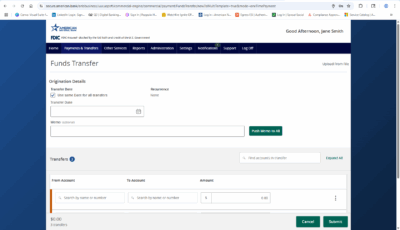
Multi-Account Transfers
Read moreFollow these instructions to perform multiple internal account transfers at once.
-
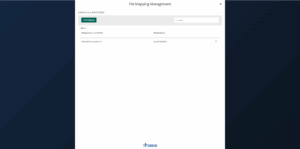
Wire Upload from File
Read moreThe wire upload function allows you to upload a formatted CSV file containing multiple wire transfers instead of inputting the wire information manually.
-

Split Transactions
Read moreThe split transaction option is available for recipients of Payroll transactions who have at least two accounts.
-

Recipient Upload from Batch
Read moreFollow these instructions to upload a recipient list from a batch.
-
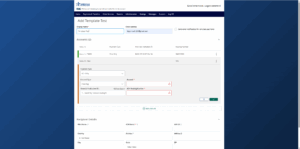
Recipient Management
Read moreLearn how to setup and manage ACH & Wire recipients.
-
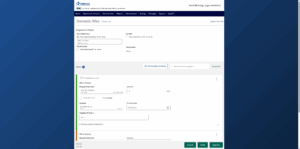
Multi-Wire Origination
Read moreFollow these instructions to send multiple wires.