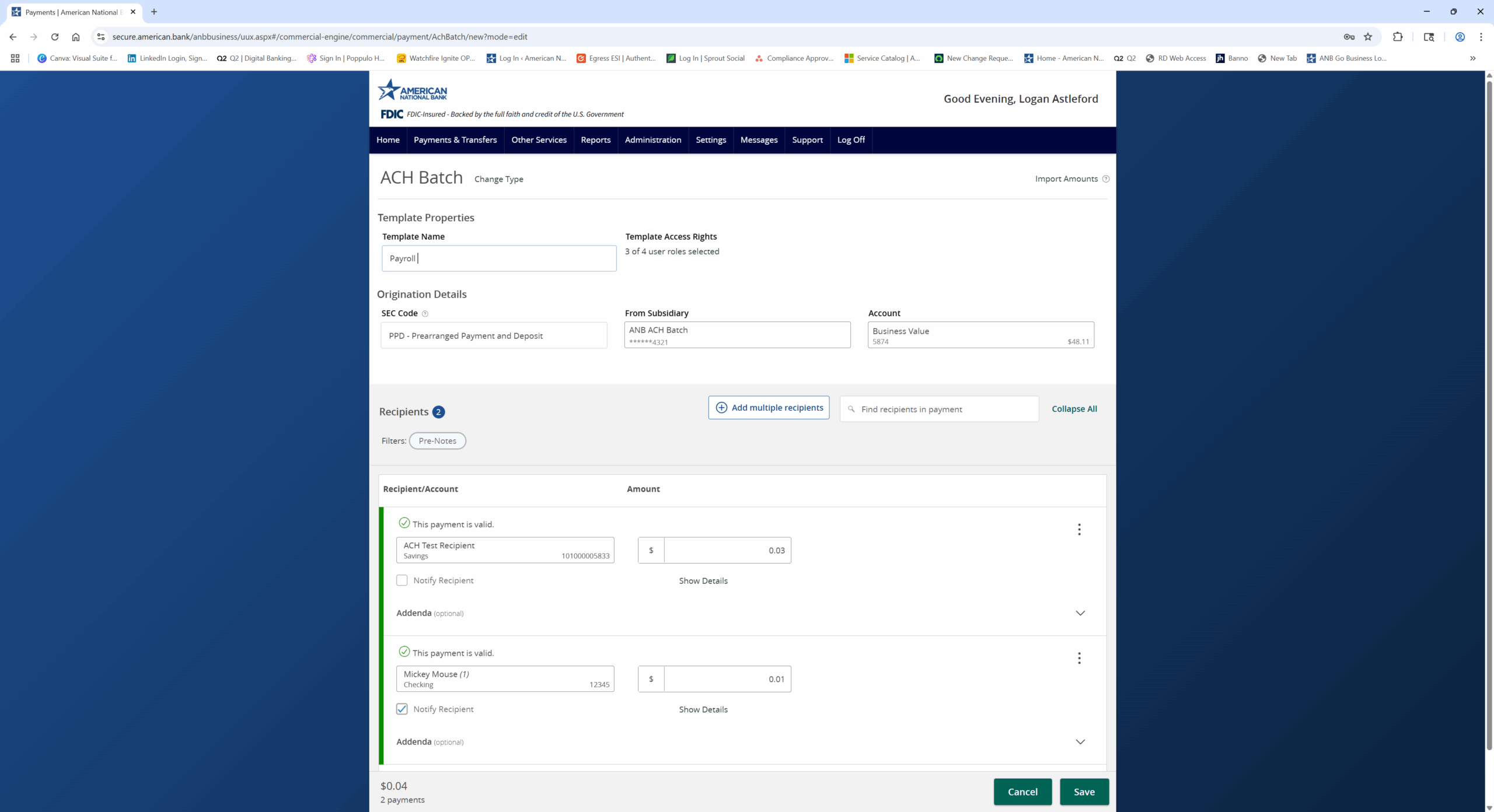- To create a payment template, select Payments and Transfers, then Payment Hub.
- Then select New Template and your desired transaction type.
- Enter the desired template name.
- Click the link below Template Access Rights to designate the users who should have access to this template.
- Select the corresponding SEC code.
- Please note that if the ACH payment type being used as payroll, the batch will automatically be assigned a PPD class code.
- Select the corresponding subsidiary in the from or deposit to drop down menu.
- Select the corresponding offset account from the drop-down menu for this template.
- Select each recipient to be linked to the template.
- Enter the dollar amount for each recipient selected.
- If the dollar amount will be changing from file to file for a recipient, you may leave the dollar amount at 0 if desired.
- To add more than one recipient, click the Add multiple recipients button and select the desired recipients.
- If the recipient already exists, select the corresponding recipient from the drop-down menu and then enter the desired transaction amount.
- If the recipient has not yet been set up, select the +New Recipient link within the Recipient drop-down menu.
- Reference the Recipient Management video. If additional details are needed on this step.
- Review for accuracy and click Save when done.
Additional resources
-
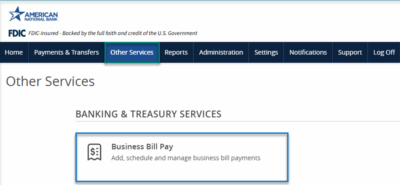
Bill Pay User Guide
Read moreSchedule and manage your payments using Bill Pay.
-
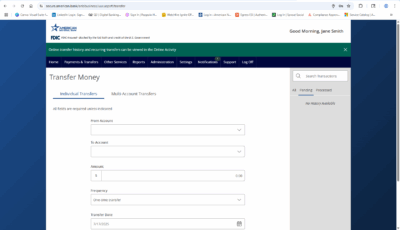
Transfer Money
Read moreFollow these instructions to transfer money in ANB Go Business.
-
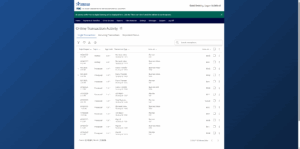
Online Transaction Activity
Read moreFollow these instructions to view and search your online transaction activity.
-
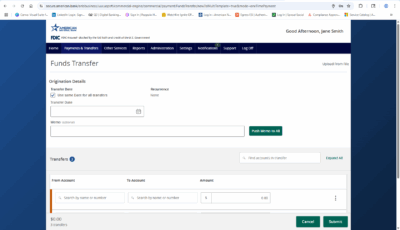
Multi-Account Transfers
Read moreFollow these instructions to perform multiple internal account transfers at once.
-
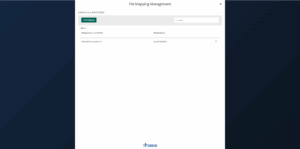
Wire Upload from File
Read moreThe wire upload function allows you to upload a formatted CSV file containing multiple wire transfers instead of inputting the wire information manually.
-

Split Transactions
Read moreThe split transaction option is available for recipients of Payroll transactions who have at least two accounts.
-

Recipient Upload from Batch
Read moreFollow these instructions to upload a recipient list from a batch.
-
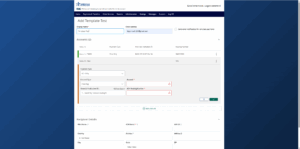
Recipient Management
Read moreLearn how to setup and manage ACH & Wire recipients.