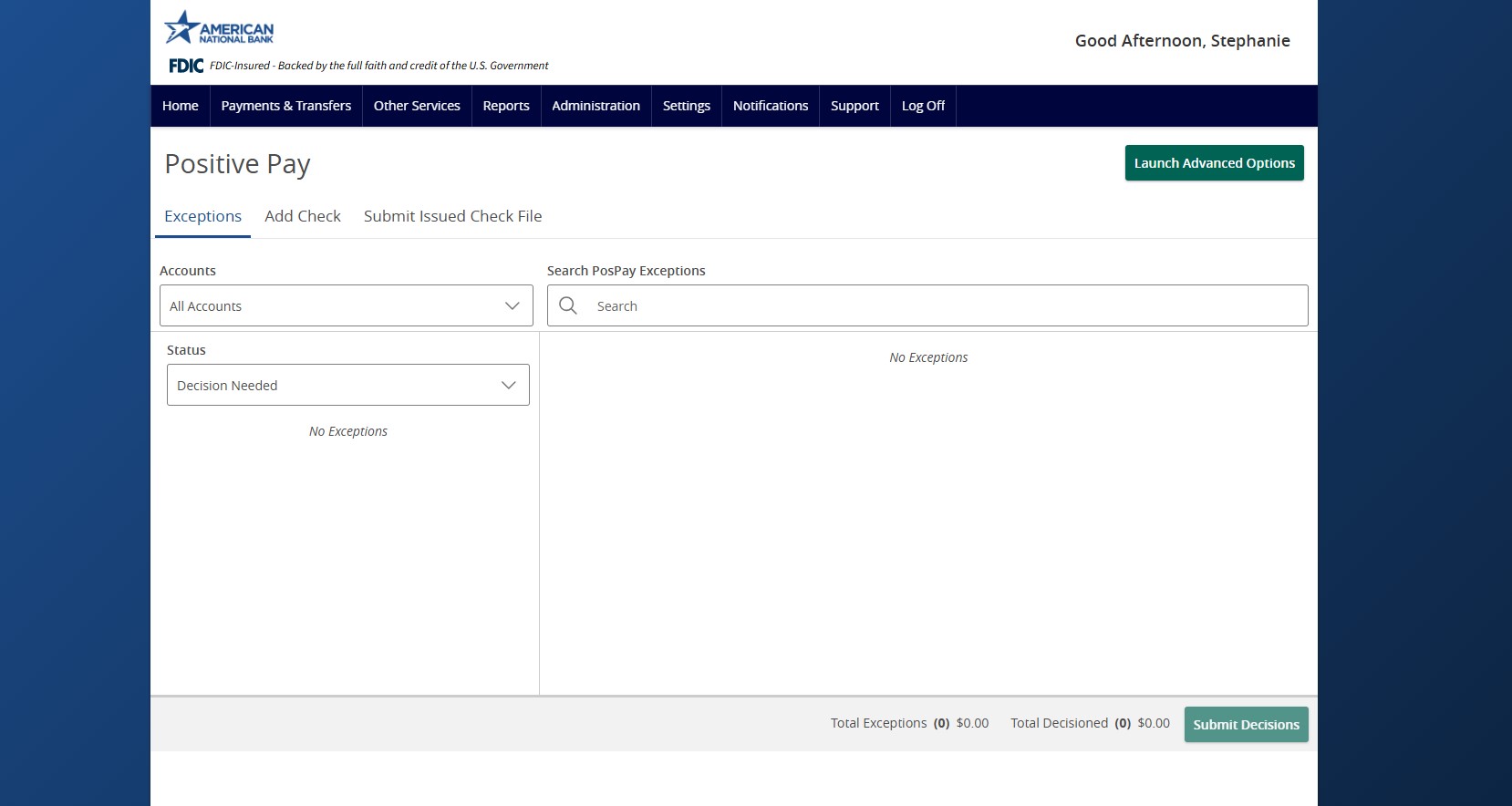- Select Other Services and then Positive Pay.
- If there are any check or ACH transactions waiting for decision, they will be listed. A decision needs to be submitted for each exception before the daily cutoff time.
- Select each check or ACH transaction. Either select the Pay or Return option.
- If a transaction is being returned, select the applicable reason from the drop-down menu.
- Click Submit All Decisions to submit to American National Bank when all exceptions have been decisioned.
- Click the drop-down menu to view check and ACH transactions that have been decisioned or to view all transactions including those that have not yet been decisioned.
- Select Add Check to add an individual check.
- Complete all required fields and then click Add Check when done.
- Click Submit Issued Check File to upload a check file from your accounting system.
- Select the appropriate File Mapping Type from the drop-down menu.
- Click Choose File and browse for the check file and then click Open.
- Select the desired account from the drop-down menu.
- Click Process File to submit the Issued Check File.
- The results of the file import will be reflected in the Issued Check Processing Log at the bottom of the screen.
- Click Launch Advanced Options to continue to the full Positive Pay system where additional functionality is available.
- Positive Pay will open in a new browser window. You will not be logged out of ANB Go Business.
Additional resources:
-
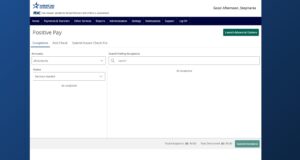
ACH and Check Positive Pay User Guide
Read moreView the user guide for ACH & Check Positive Pay.
-
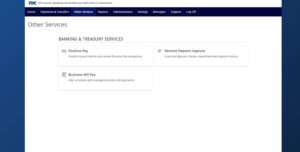
Positive Pay – Submit Issued Check File
Read moreUse the Submit Issued Check File page to upload issued check files to American National Bank.
-
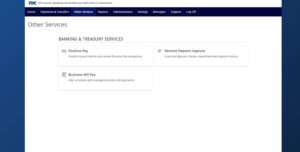
Positive Pay – Quick Exception Processing
Read moreThere are two ways to process exceptions – from ANB Go Business or the full Positive Pay site.