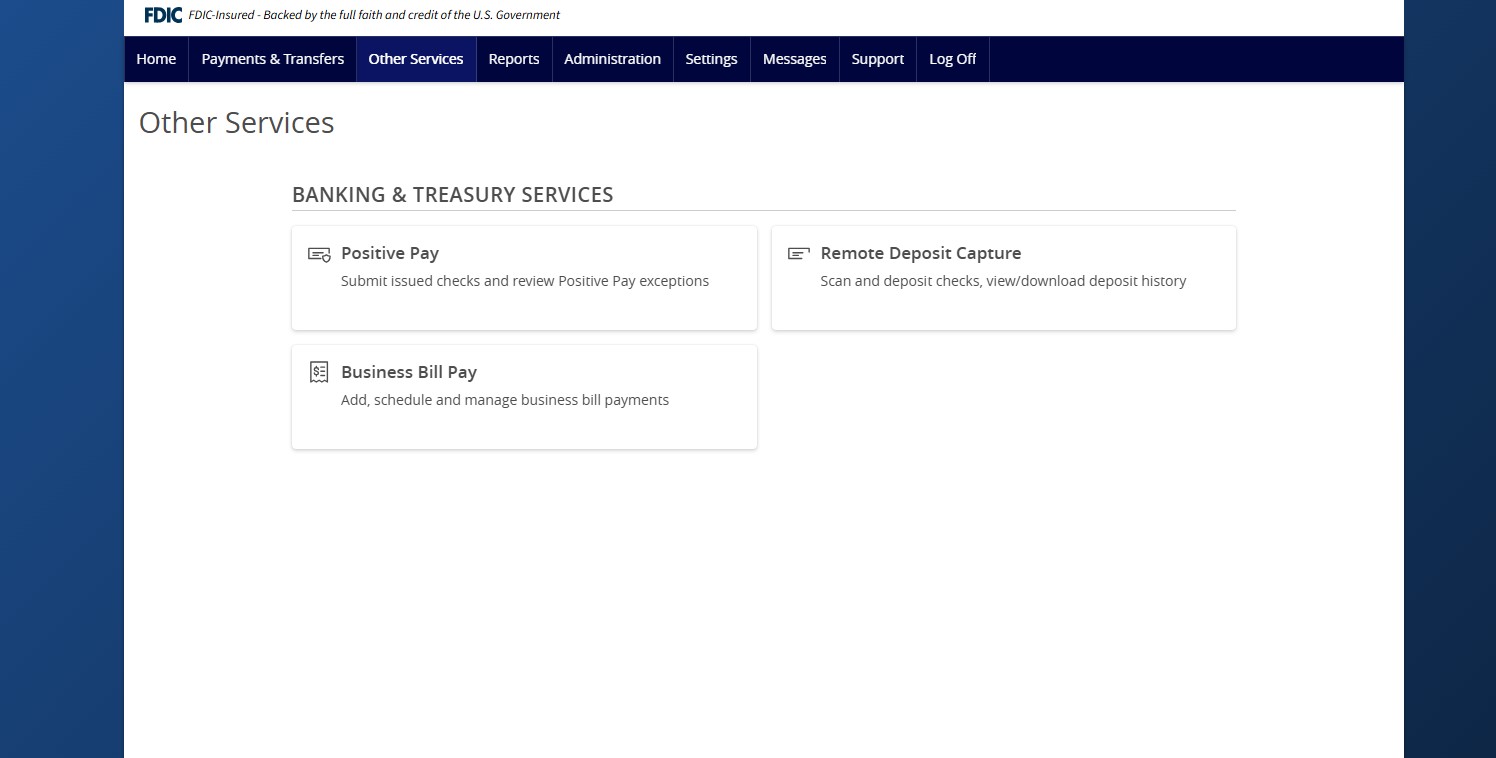- Select the Other Services tab then the Positive Pay tile, then click the Submit Issued Check File tab.
- Click on the Choose File button to select a file to process.
- Select the corresponding file processing type. This is the format of the issued check file. If there is only one account ID, this field will be pre-populated.
- Click Process File.
- The result of the process will display on the screen. If the file has not been processed within 30 seconds, a message will display, and a follow up email will be sent to the user indicating the file processing status. There are four possible results:
- Processed
- Processed with Exceptions
- Unprocessed
- Rejected (If rejected, the corresponding reason will display.)
- Submission of issued check files is a real time process. The checks are considered current outstanding issued items as of this point.
- The file processing status can also be checked online using the Issued Check Processing Log at the bottom of the page.
Additional resources
-
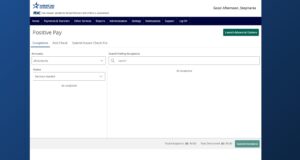
ACH and Check Positive Pay User Guide
Read moreView the user guide for ACH & Check Positive Pay.
-
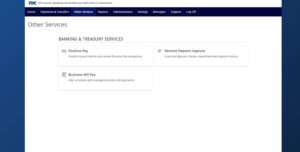
Positive Pay – Quick Exception Processing
Read moreThere are two ways to process exceptions – from ANB Go Business or the full Positive Pay site.
-
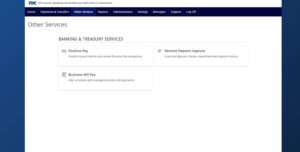
Positive Pay – Check Search
Read moreFollow these instructions to search for a check in Positive Pay.
-
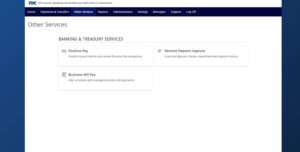
Positive Pay – Add New Issued Check
Read moreUse the Add New Issued Check page if a check was manually written or was otherwise not included in the electronic issued check file that was submitted to American National Bank.
-
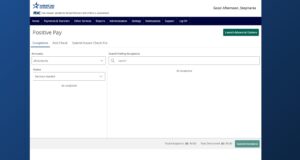
Positive Pay
Read morePositive Pay is an online fraud prevention tool that gives you the ability to view checks and ACH transactions before they clear.