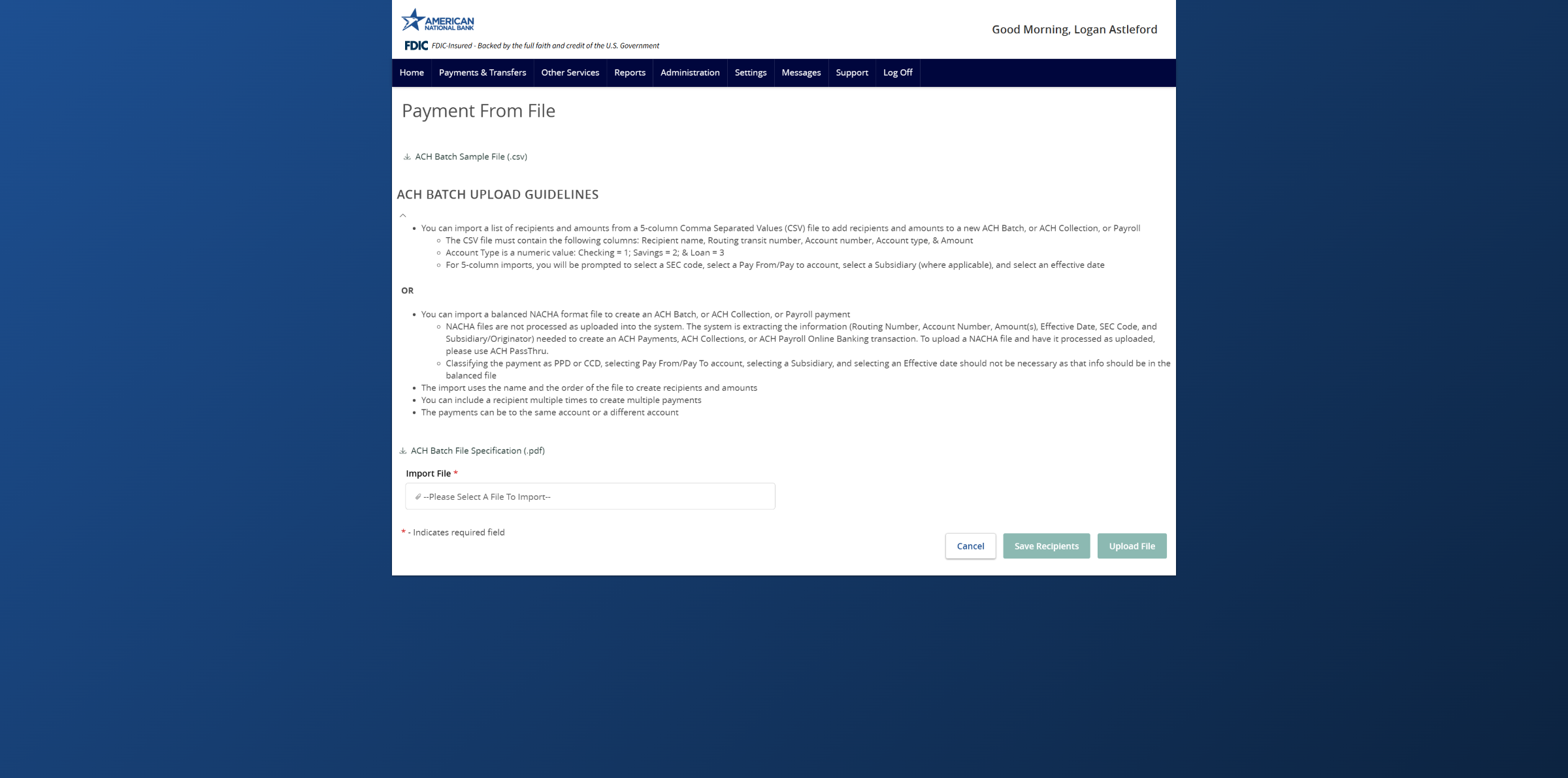- Select the Payments and Transfers menu, then select Payments Hub under the ACH & Wires section.
- Select the New Payment button and the desired transaction type from the menu.
- Select the Upload From File link in the top right-hand corner of the screen.
- Select the three vertical dots then Save Recipients to upload a CSV or NACHA formatted file.
- To view guidelines, click the three vertical dots then View Specifications. The 5-Column-CSV type will include a sample file in CSV format.
- Click the Import File box to upload a file from your computer.
- Select the Save Recipients option to upload a CSV or NACHA formatted file.
- Select Save Recipients to automatically add the recipients into the Master recipient list.
- A confirmation screen will appear when the file import and all necessary information have been successfully completed.
- If there is a problem with the file being imported, an overlay message will appear on the screen with a notification. Once the issues have been corrected you may reload the file.
Additional resources
-
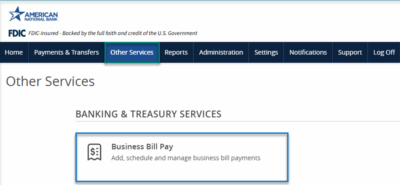
Bill Pay User Guide
Read moreSchedule and manage your payments using Bill Pay.
-
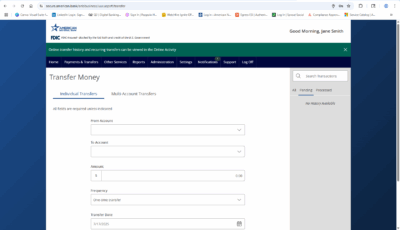
Transfer Money
Read moreFollow these instructions to transfer money in ANB Go Business.
-
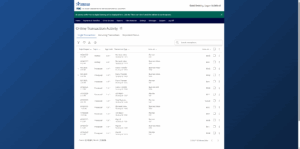
Online Transaction Activity
Read moreFollow these instructions to view and search your online transaction activity.
-
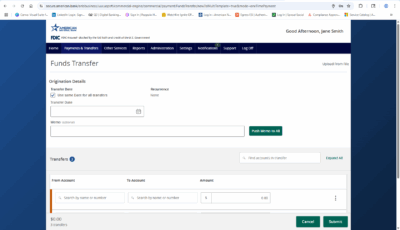
Multi-Account Transfers
Read moreFollow these instructions to perform multiple internal account transfers at once.
-
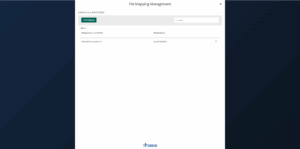
Wire Upload from File
Read moreThe wire upload function allows you to upload a formatted CSV file containing multiple wire transfers instead of inputting the wire information manually.
-

Split Transactions
Read moreThe split transaction option is available for recipients of Payroll transactions who have at least two accounts.
-
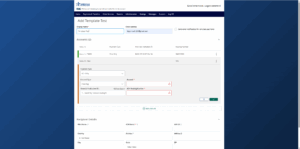
Recipient Management
Read moreLearn how to setup and manage ACH & Wire recipients.
-
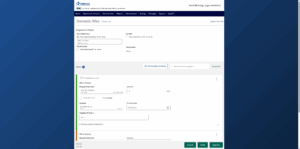
Multi-Wire Origination
Read moreFollow these instructions to send multiple wires.