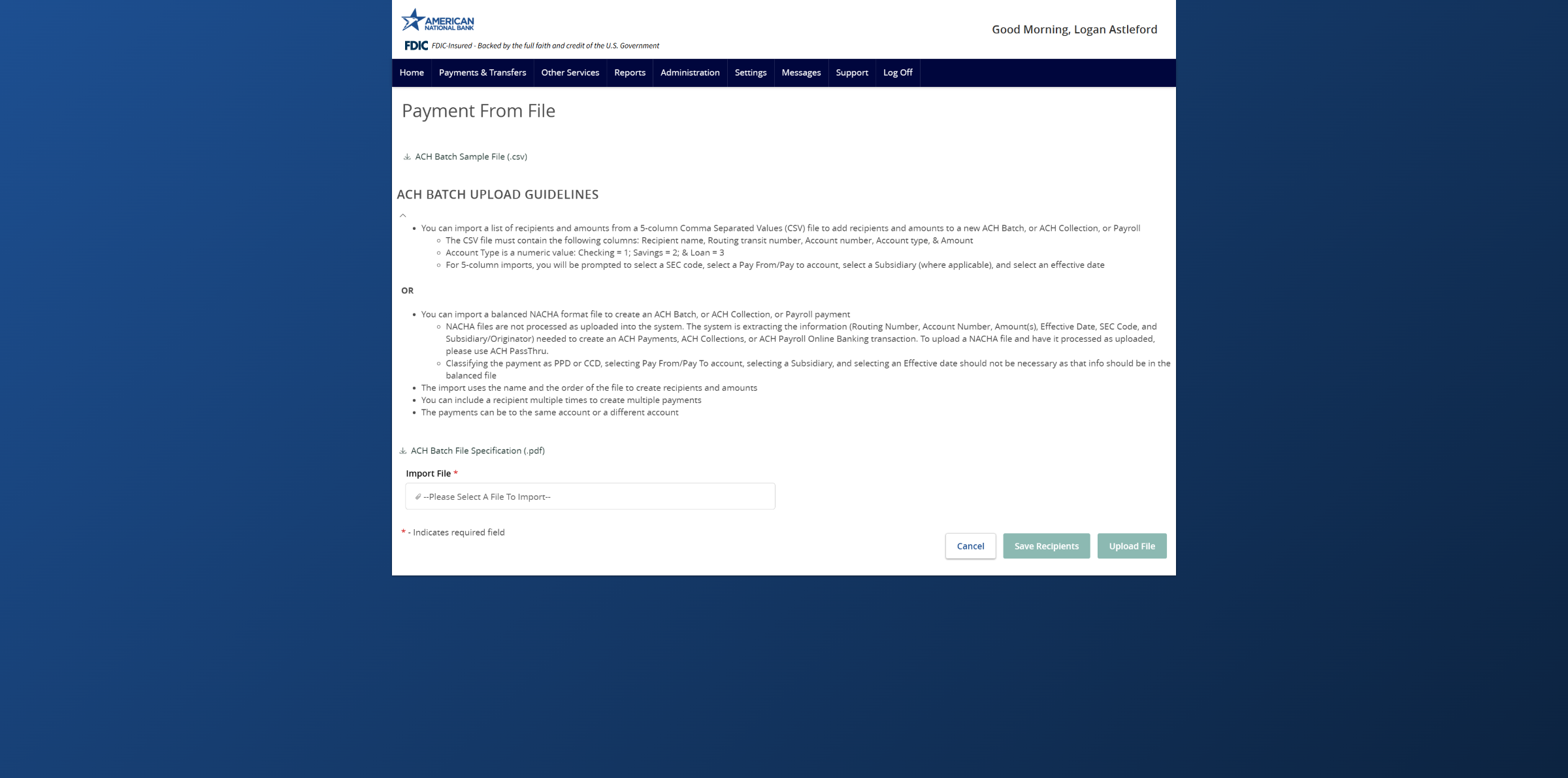- Select the Payments & Transfers menu then Payment Hub.
- Select an existing Payroll template or click the New Payment button and then select Payroll.
- Select the Recipient to be linked to the template or payment from the drop-down menu.
- Enter the total dollar amount for the Payroll transaction.
- Click the three vertical dots and then select the Split Payment option.
- Click the Search for account drop-down menu to select the additional account to be deposited into.
- Enter the amount to be deposited into the additional account.
- Please note the amount to be deposited into the primary account will be calculated for you. Confirm all amounts are correct.
- You may optionally select Notify Recipient and enter an Addendum if desired.
- Complete the remaining steps required for the template or payment.
Tutorials & guides
-
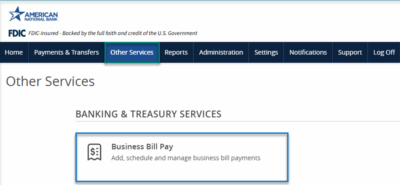
Bill Pay User Guide
Read moreSchedule and manage your payments using Bill Pay.
-
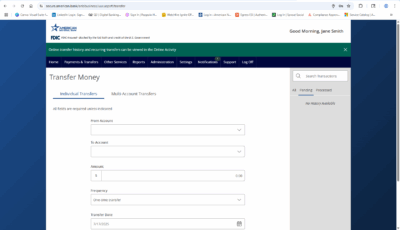
Transfer Money
Read moreFollow these instructions to transfer money in ANB Go Business.
-
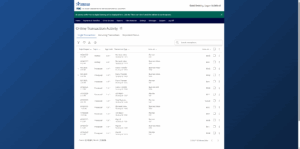
Online Transaction Activity
Read moreFollow these instructions to view and search your online transaction activity.
-
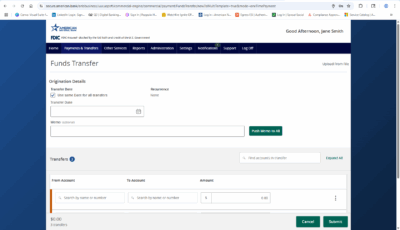
Multi-Account Transfers
Read moreFollow these instructions to perform multiple internal account transfers at once.
-
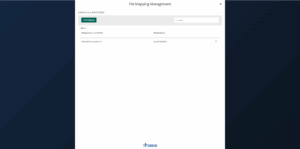
Wire Upload from File
Read moreThe wire upload function allows you to upload a formatted CSV file containing multiple wire transfers instead of inputting the wire information manually.
-

Recipient Upload from Batch
Read moreFollow these instructions to upload a recipient list from a batch.
-
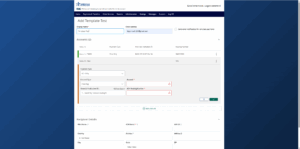
Recipient Management
Read moreLearn how to setup and manage ACH & Wire recipients.
-
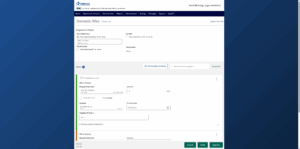
Multi-Wire Origination
Read moreFollow these instructions to send multiple wires.