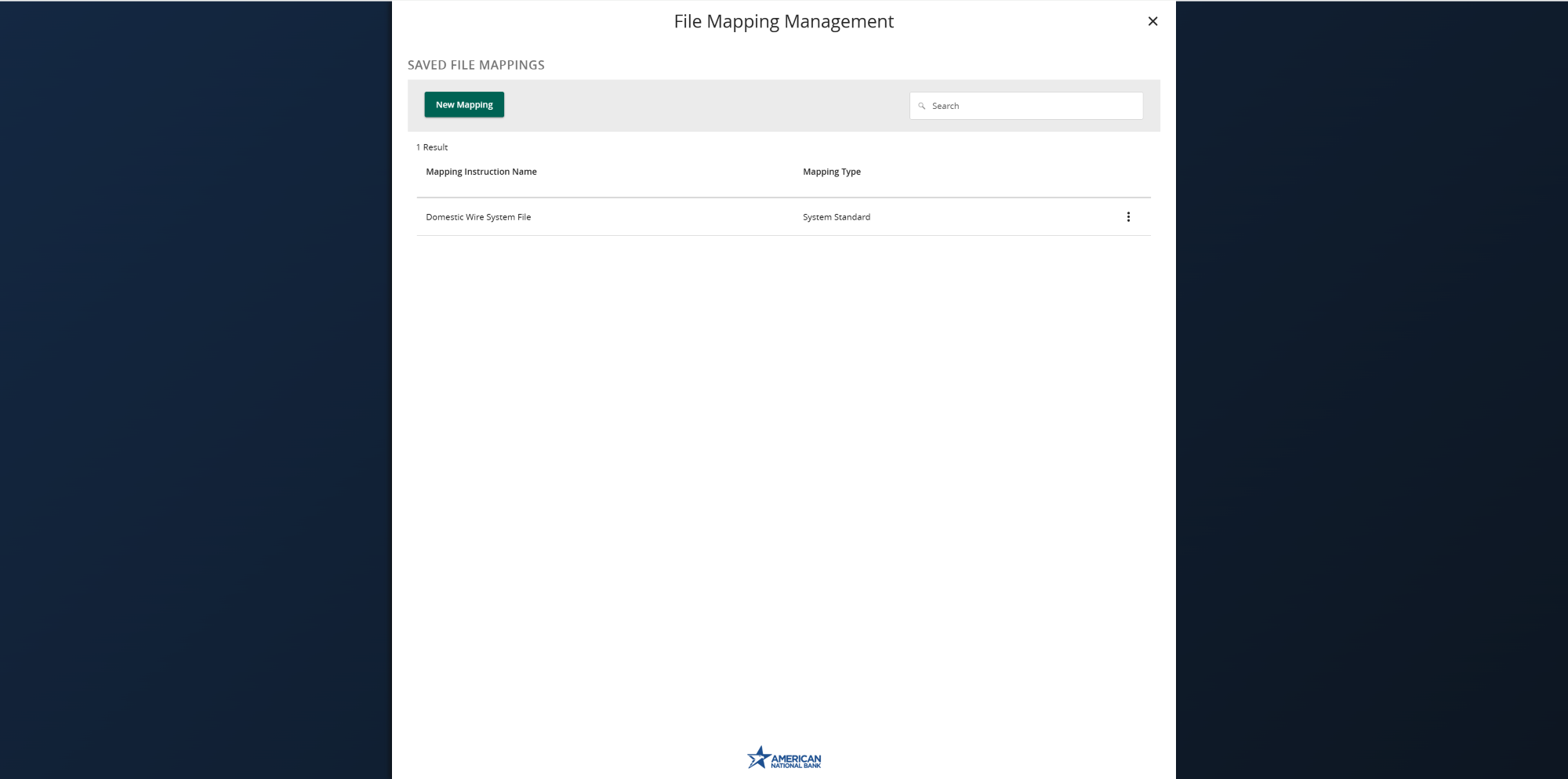- Select the Payments and Transfers menu, then select Payments Hub.
- Select New Payment button and the desired wire transaction type from the menu.
- Select the Upload From File link in the top right-hand corner of the screen.
- Click the vertical dots next to the system standard mapping type.
- To view a sample file, click the view specifications option.
- A sample file will be available to open in a CSV format.
- Select the use option to upload a CSV formatted wire file.
- Make sure all required fields are completed.
- Review all information and choose either Draft or Approve depending on your entitlements.
- To define a custom file format, click the New Mapping button on the file mapping management screen.
- Reference the File Mapping Management video for more information about this feature.
Tutorials & guides
-

Split Transactions
Read moreThe split transaction option is available for recipients of Payroll transactions who have at least two accounts.
-

Recipient Upload from Batch
Read moreFollow these instructions to upload a recipient list from a batch.
-
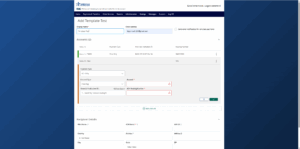
Recipient Management
Read moreLearn how to setup and manage ACH & Wire recipients.
-
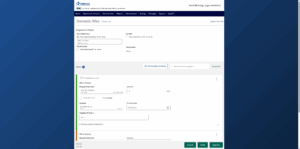
Multi-Wire Origination
Read moreFollow these instructions to send multiple wires.
-
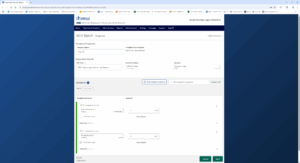
Create a Payment Template
Read moreLearn how to create a payment template for recurring payments.
-
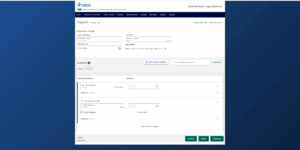
Initiate an ACH Payment
Read moreFollow these instructions to initiate an ACH payment.
-
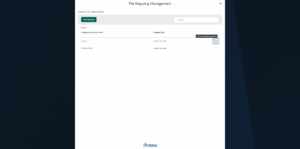
ACH File Import
Read moreFollow these instructions to import an ACH file.