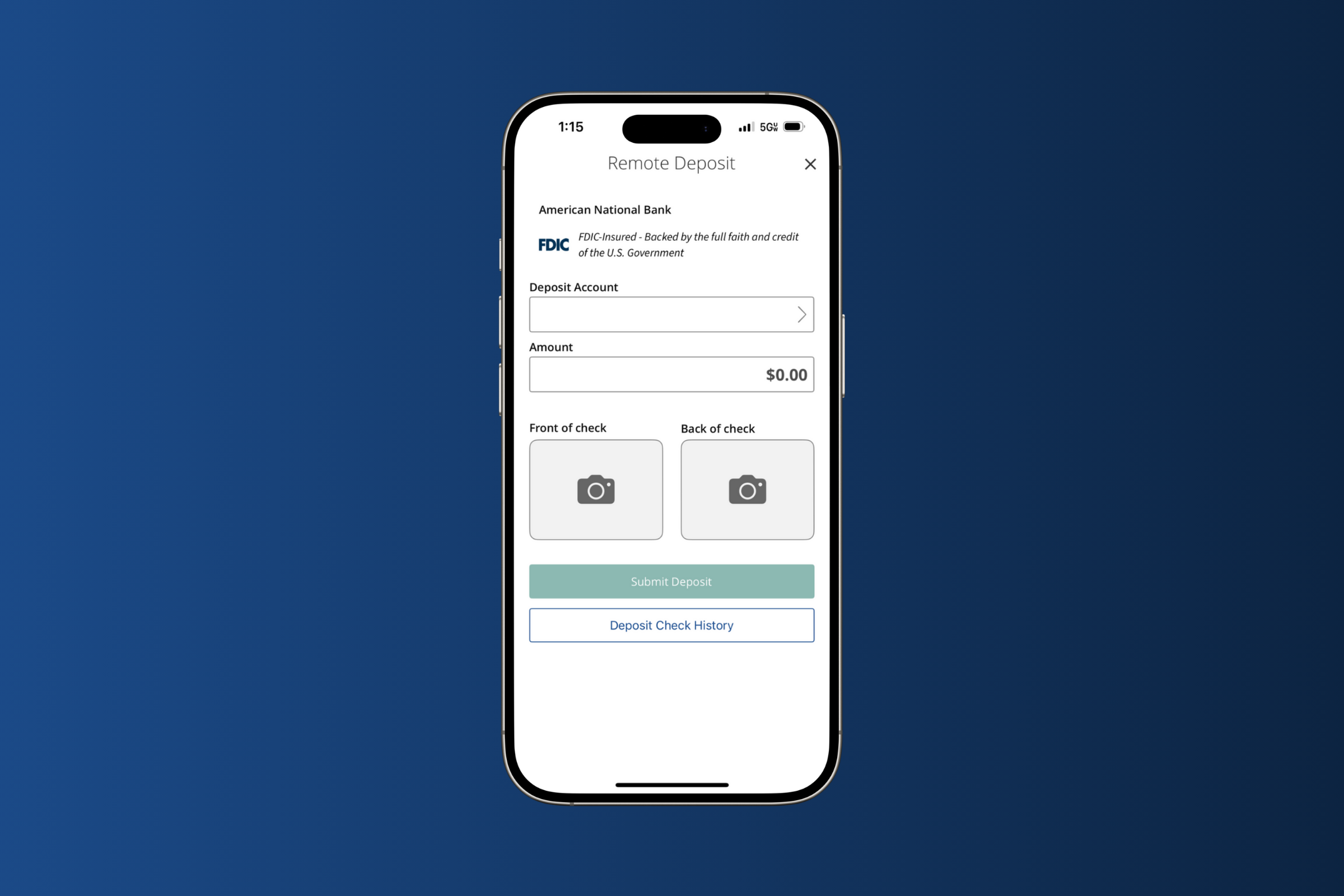Mobile Deposit Introduction
Mobile deposit is a function within ANB Go Business. It offers a range of features aimed at enhancing the overall user experience, including:
– The ability to make deposits using a compatible mobile device.
This guide provides guidance on utilizing the capabilities of mobile deposit.System Requirements
For an optimal experience, a high-speed internet connection is recommended.
Mobile deposit can be used with the following supported browsers and operating systems:
For Microsoft® Windows®:
– Windows 8.1: Microsoft Internet Explorer® 11 or Google Chrome™
– Windows 10: Microsoft Internet Explorer 11, Microsoft Edge®, or Google Chrome
– .NET® Framework 4.6 or higher
Note: The current version of Chrome and its two previous versions are supported.
Mobile Remote Deposit Complete can be supported with the following mobile devices:
– Apple® iPhone®
– Apple iPad®
– Android™ phone
– Windows® 7 phone
– Android tablet
Note: The application does not support Apple® Boot Camp® or any virtualization softwareNavigational Features
Mobile App: Download ANB Go Business to access your accounts and create deposits.
Make Deposits
Creating a Deposit
1. Log onto ANB Go Business using your ANB Go Business login credentials
2. In the bottom menu bar, Click on Deposit Check
– Select Deposit Account
– Enter Amount of the check to be deposited
– Take a picture of the Front of check & back of check. Note: ensure “check here for mobile deposit” is checked on the back of the check
– Click Submit Deposit
– Choose to Make Another Deposit or Return to AccountsAdding a New User
Administrators set up users who are authorized to deposit checks and designate the specific accounts those users are permitted to deposit into accounts.
1. Click on the Administration tab within ANB Go Business.
2. If you have the Manage User Roles tile, click on Manage User Roles. If not, click on Manage Users.
3. If you clicked Manage User Roles, follow the steps below. If not, proceed to the next step.
– Locate the user role you would like to grant mobile deposit permissions to.
– Click theicon.
– Click on the Features tab.
– Within the Search box, type Mobile.
– Toggle onthe Enable Mobile Deposit feature.
– Click Save.
4. If you clicked Manage Users, follow the steps below. If not, proceed to the next step.
– Locate the User you would like to grant mobile deposit permissions to.
– Click theicon.
– Click Assign Rights
– Click on the Features tab.
– Within the Search box, type Mobile.
– Toggle onthe Enable Mobile Deposit feature.
– Click Save.
5. Click on the Accounts tab
– Under the View column, select the accounts that will have access to mobile deposit.
– Click Save
Standard Mobile Deposit
Deposit checks anytime, anywhere with mobile deposit through ANB Go Business.